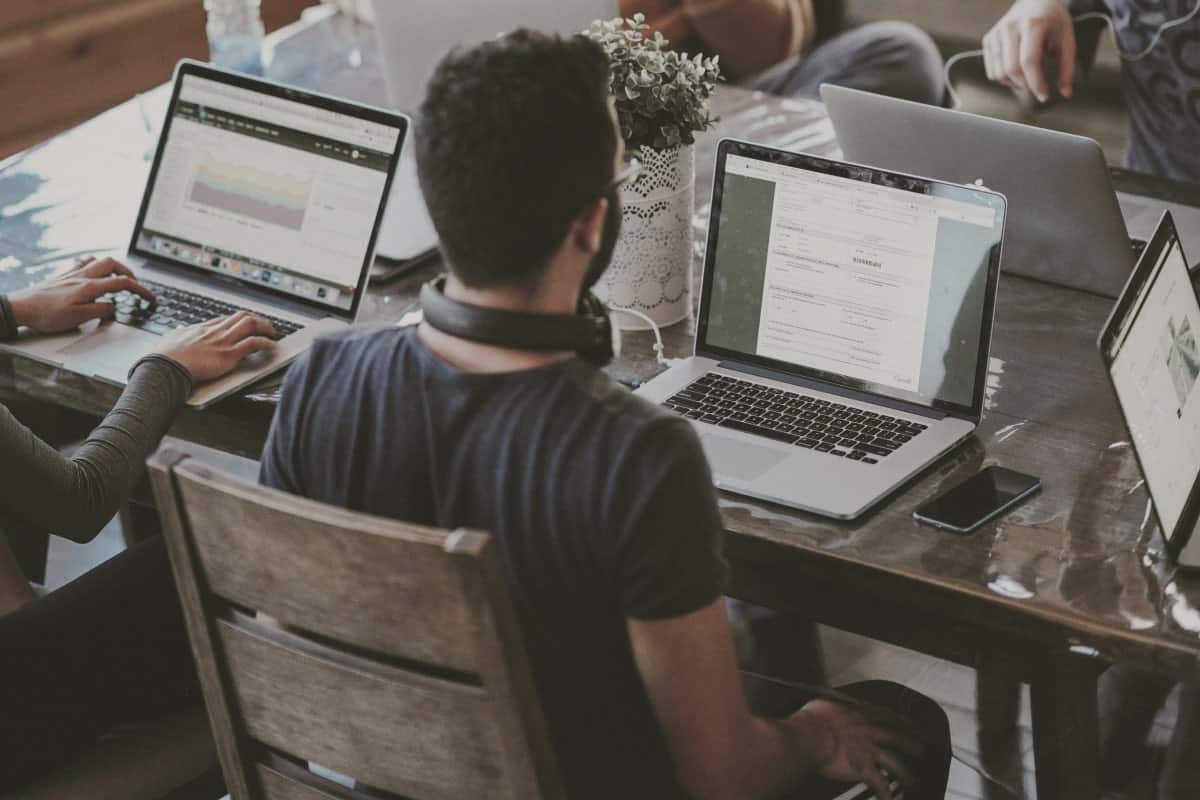
Browser add-ons and extensions – What are they?
By now, we all are familiar with what an internet browser is. They are instrumental to our abilities to surf the web, communicate with co-workers and friends, and even in getting work done. Our lives on the internet inevitably revolve around browsers.
The most popular browser by far is Google Chrome. With over 65% of the global market, chances are you’re reading this article right now from within the Chrome browser. Behind Chrome comes Apple’s Safari browser, with only about 18% of the global market share.
A big reason why Chrome is so popular is because of how modular it is. With the use of browser extensions, often referred to as simply add-ons, browsers can more efficiently do tasks, block ads or help users get past paywalls. Chrome and other browsers have a wide array of add-ons to choose from that make surfing the web that much easier.
The NICKLpass add-on
When you receive a NICKLpass from your company or you sign up on your own to manage your news subscriptions, you will have to first download and install the NICKLpass extension to your web browser in order to make use of it.
The important first step is to make sure you have a web browser that the NICKLpass extension is compatible with. As of today, the NICKLpass extension works on Microsoft Edge, Brave, and Chrome web browsers. If you want to access your NICKLpass on your phone or tablet, the NICKLpass app is available for iOS and Android and can be downloaded from the Apple App store or the Google Play store. This makes it seamlessly easy to access all of your favorite news publications on the go.
Once you’re sure your browser is fit for a NICKLpass, you can then download the extension from the Google Chrome web store. This same store is used by Microsoft Edge, Brave, and Chrome browsers. After downloading the add-on, look for the puzzle piece next to the search bar in your browser window. When you click there, you’ll find all of the extensions that you have downloaded on your browser. You can then pin the NICKLpass extension to your add-on bookmark bar for ease of use.
After you’ve downloaded the extension and pinned it to your browser tool bar, you’re one step closer to seamless news.
Using the NICKLpass add-on
In order to activate your NICKLpass in your web browser, you need to give it access to all of the sites that you visit. Once it is downloaded, find the puzzle piece in your toolbar again and scroll down to the NICKLpass extension. Click on the far right button with the three lines and then click “manage extension.” In this menu, you’ll find a section called “site access.” Check the box labeled “on all sites” to allow your NICKLpass to automatically show up on the webpages you need it to. You can also right-click on the extension once it’s pinned to access more of its features.
After completing this step, your NICKLpass should be good to go. Try visiting Business Insider or the Los Angeles Times and click on the NICKLpass logo in the upper right corner to access the extension. Then, drop down to the publication list to access your sites.
Adding individual subscriptions to your NICKLpass
Let’s say your company sets you up with a NICKLpass, but you also have your own personal subscription to the New York Times. To make things easier, you want to consolidate your NYT subscription to be part of your NICKLpass. Lucky for you, we can make this happen.
All you have to do is email your company administrator to contact your NICKLpass account manager and we can help you add your individual subscription to your NICKLpass. Alternatively, you can send an email to support@nicklpass.com to start the process yourself.
Troubleshooting your NICKLpass
If you’re having trouble accessing an article on a publication that should be included in your NICKLpass, there are a few things you can try doing to fix the problem.
Rather than accessing the article from the publication’s website, try accessing the publication from the dropdown menu on the NICKLpass extension. Navigate to the article you were reading from there and it should be working.
If that doesn’t help, you can then try to close the tab and log out of the extension.
If that still doesn’t work, you might need to update your NICKLpass extension. This sometimes happens when a new version is made available, which you will receive updates about in your email. To update the app, all you have to do is right-click on the extension and then click on the option “Manage Extension.” In that menu, there’s a button that reads “Update” on the top left of the screen. Click that and the extension should automatically update with the most up-to-date version. You might have to open and close your browser in order for the update to take full effect.
Alternatively, you can go to the Google Chrome store, remove the extension, and then add it again to Chrome. When it gets added again, you will get the most up-to-date version, which should now be working smoothly. If you’re still experiencing functionality issues, don’t hesitate to email support@nicklpass.com for extra guidance.

